Overview
In this tutorial we show how to fix three problems that can occur when BIM (Building Information Modeling) or CAD (Computer-Aided Design) models into Pathfinder. These problems are usually the result of how the model was created, with gaps, overlap, or small details causing problems when the geometry is imported.
The problems we will address are:
- Overlap between rooms.
- Triangulation failures.
- Excessive number of triangles used to represent a room.
There is also a bonus tip at the end:
- How to force occupants to only walk on paths, not the lawn.
We are grateful for Federico Desideri of ABDR Architetti Associati, Rome, for allowing us to use one of their models for this tutorial. The model is shown below.

Overlapping Geometry
When the model was opened in Pathfinder, a warning shown in Figure 2 was given that overlap was detected. The warning gives the names of the rooms that had overlapped.
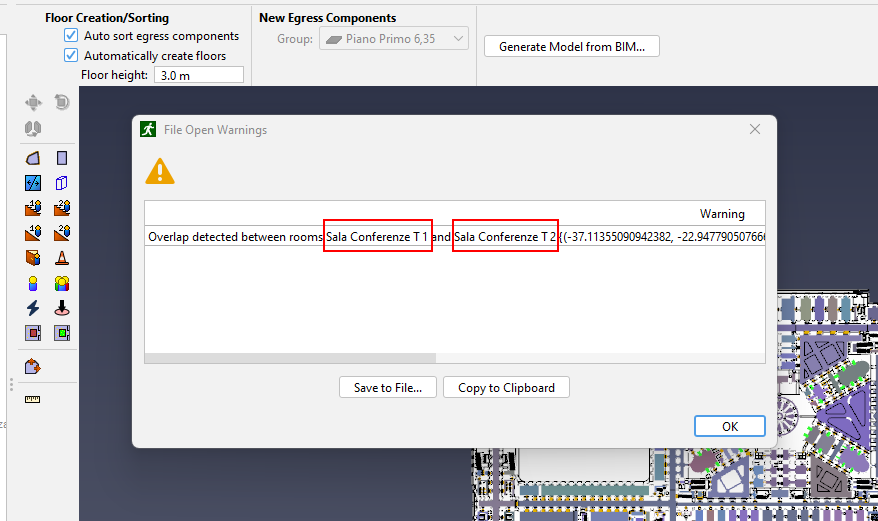
As shown in the video below, the steps to fixing this problem are:
- Finding the location of the overlap in the model.
- Deleting the problem geometry.
- Recreating the geometry of the model.
Triangulation Failures
When the model was run, there were several triangulation failures. This means that when converting the BIM geometry to the triangulated Pathfinder geometry a problem occurred. Triangulation failures must be corrected, since any geometry that is not triangulated will not be included in the model.
Sometimes the triangulation failures can be relatively easy to find. In this case, the cause of the errors was not obvious, and the easiest solution is to redraw the room using the following steps:
- Isolate (filter) to the room with a problem.
- Redraw the room 1 m above the old room. The drawing tool will automatically snap to the geometry below it, making it easy to redraw.
- Delete the old room and move the new room down 1 m.
- Fix any problems with connected doors or ramps.
The advantage of redrawing the room at a higher level and then replacing the old room with the new is that it cleanly removes all problems. Trying to fix the room by drawing directly on the room can leave problems that may not be obvious, such as pieces of geometry that are not deleted. See, for example, the small triangles when simplifying convex curves that are shown in the excessive triangulation video below at 15:12.
Excessive Triangulation
Often an imported BIM or CAD model will have details that result in an excessive number of triangles in the Pathfinder geometry. Often, it is related to a fine representation of arcs. Replacing these excessive triangles will result in a faster solution time. Typical problems are shown in Figure 3.
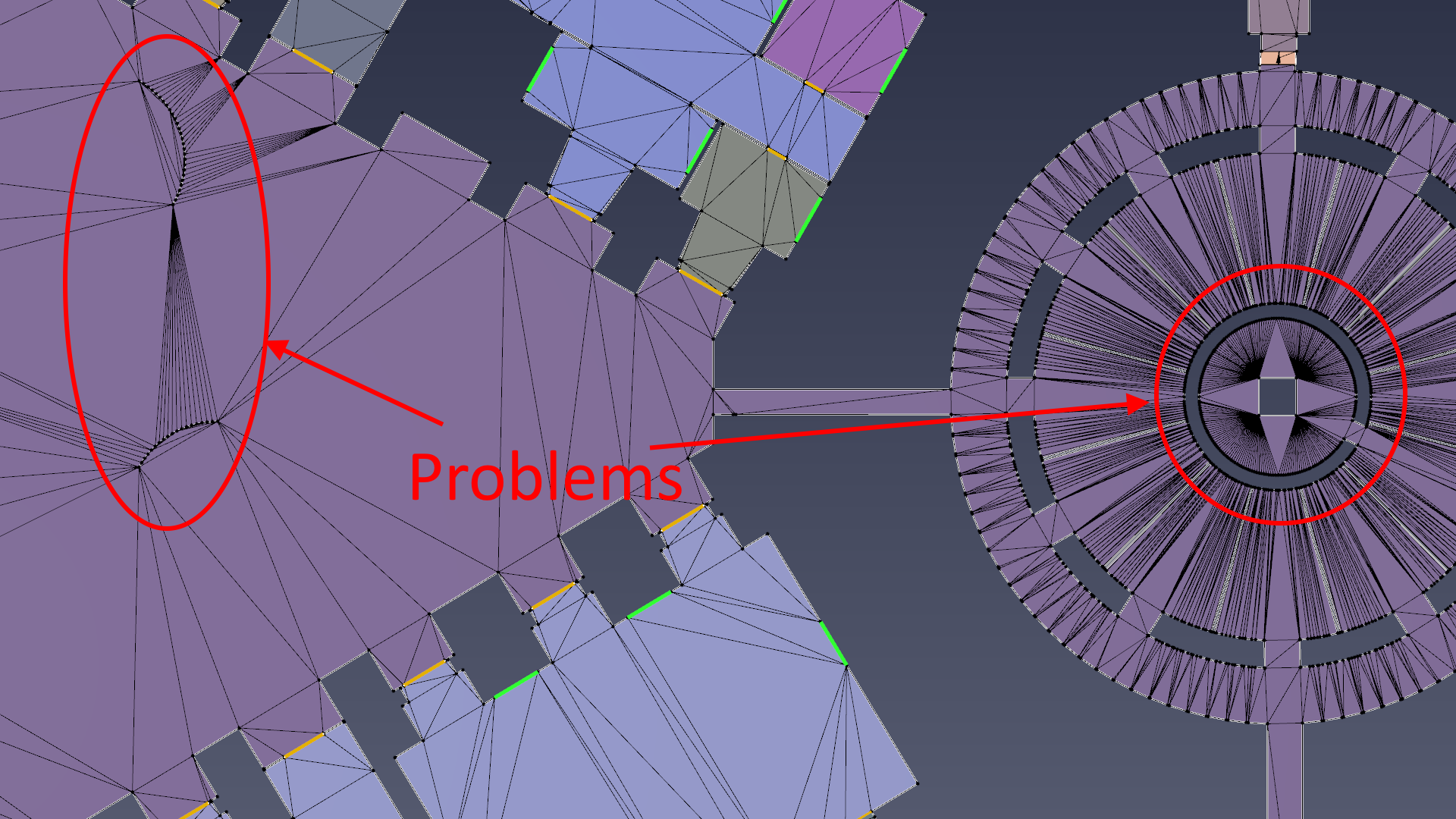
This video shows how I fixed the problem areas. When fixing the center circular geometry I used the approach of drawing new geometry 1 m above the old geometry that I am trying to fix. This approach works reliably. When fixing the geometry around the arcs, I just redraw on the existing geometry. This also works, but in the case there are residual triangles created around the convex curves. The user needs to recognize this and delete those triangles.
Define Walking Paths
This is not an error, but we want to have occupants only walk on the paths, not across the lawn. This video shows how I modified the model to do that.
Conclusion
Users should now have an understanding of how to better manage and optimize geometry that has been imported from CAD and BIM models into Pathfinder.
To download the most recent version of Pathfinder, please visit the most recent Release Notes for Pathfinder. Please contact support@thunderheadeng.com with any questions or feedback regarding our products or documentation.
Related Tutorials
Tutorial to experience the fundamental features of Pathfinder with a mixed purpose multi-floor building
Video tutorial demonstrating how to fix geometry problems related to DWG importation.
Tutorial demonstrating how to import IFC files to Pathfinder.
Tutorial Demonstrating how to model pressure leakage using Pyrosim
Tutorial demonstrating how to model ramps three different ways and how to import sketchup geometry in PyroSim.
Tutorial demonstrating how to make ramps in Pathfinder.
Tutorial demonstrating how to create a model from a blueprint image.
(Legacy) Tutorial to experience the fundamental features of PyroSim
