Introduction
We have begun coupling PyroSim fire results with Pathfinder movement. The first major task was to create a Results Viewer that could merge and display PyroSim and Pathfinder results simultaneously. That has largely been completed. We have also completed limited capability to calculate the Fractional Effective Dose (FED) as occupants move through changing CO, CO2, and O2 concentrations. Future development will use PyroSim results to alter occupant movement and decision making within the Pathfinder simulation. In this post, we demonstrate the capability currently available in Pathfinder 2018.1 and PyroSim 2017.2. See the post Manually Coupling FDS and Pathfinder to Respond to Smoke for instructions on how to link fire simulation output with evacuation simulation movement.
The video below displays fire, smoke, and the evacuating occupants. They first meet in the conference room and then exit the building. FED is calculated for selected occupants as they evacuate. Two occupants wait 90 seconds before evacuating.
The Fractional Effective Dose (FED) for one of the occupants that delayed 90 seconds before evacuation is shown below in Figure 1.
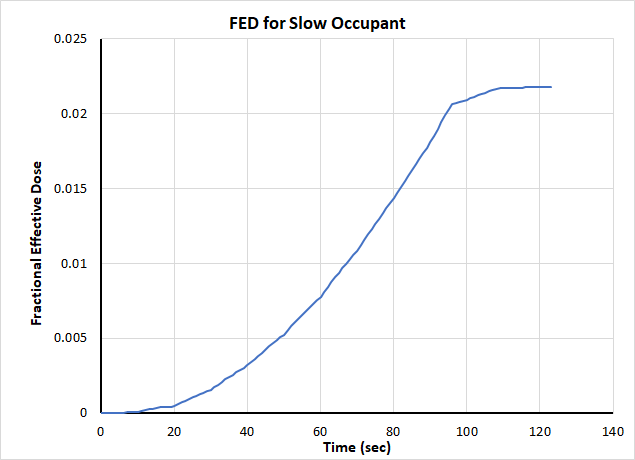
Simultaneous Display of Evacuation (Pathfinder) and Fire (PyroSim) Results
If the user only wants to display the PyroSim and Pathfinder results simultaneously, run the Results Viewer and open both the Pathfinder results (*.PFR file) and the PyroSim results (*.SMV file). You can offset the PyroSim results display time in the FDS Preferences dialog on the Analysis menu.
Using Fire Results to Calculate FED During Evacuation
To calculate FED during evacuation, the required data must be saved during the PyroSim simulation and this data must be accessed as part of the Pathfinder simulation. We describe the steps to do this below.
Background for Calculation of Fractional Effective Dose
The Pathfinder calculation of Fractional Effective Dose (FED) uses the equations described in the SFPE Handbook of Fire Protection Engineering, 5th Edition, Vol 3, Chapter 63, pages 2308-2428 (SFPE 2016), shown below in Fractional Effective Dose Equations. The implementation uses only the concentrations of the asphyxiant gases \(CO\), \(CO_{2}\), and \(O_{2}\) to calculate the FED value (see the Pathfinder Technical Reference Manual for details).
In this calculation, \(FED_{CO}\) is a function of \(CO\), activity level, and exposure time. Below 5% concentration, \(CO_{2}\) does not have toxic effects, but it stimulates breathing which increases the rate at which the other fire products are taken up, so \(V_{CO_{2}} \) modifies \(FED_{CO}\). \(FED_{O2}\) is a function of time and accumulates when \(O_{2}\) is less than 20.9%. Note that this calculation does not include the effect of hydrogen cyanide \(HCN\). Also, it is the same approach taken in the FDS+EVAC simulator.
Preparing the PyroSim Calculation
Pathfinder accesses the PyroSim fire data by reading the Plot3D data file written by FDS. To write this data, in PyroSim:
- On the Output menu, click Plot3D Data.
- Select [Species: CARBON DIOXIDE] Volume Fraction, [Species: CARBON MONOXIDE] Volume Fraction, and [Species: OXYGEN] Volume Fraction.
- Set the Output Interval to 10 seconds. Plot3D data files can become large and Pathfinder interpolates between data sets, so 10 seconds is adequate.
- Run the PyroSim simulation
Preparing the Pathfinder Calculation
We now tell Pathfinder to access the Plot3D data and calculate FED for selected occupants:
- On the Simulation menu, click Simulation Parameters.
- On the FDS Data tab, click Enable FDS Integration.
- Select the Smokeview file written during the PyroSim simulation. This will be located in the results folder and will be a name with an SMV file extension. The FED Output parameter will change to Enabled.
- Now, select an occupant. Click More. In the Additional Occupant Parameters dialog, click the Output tab and click Print CSV Data. Select Yes.
- Repeat for a limited number of occupants. A csv file will be written for each occupant, so limit the number of occupants to less than 50.
- Run the Pathfinder simulation.
Display Results
To display results:
- In Pathfinder, run the Results Viewer. This will display the evacuation results.
- In the Results Viewer, on the File menu, click Open Results and select the Smokeview file (SMV file extension).
- Select the results you wish to display.
- Open an occupant CSV file to plot the FED.
Future Development
As noted, the current capability represents the first steps toward full coupling between the fire and evacuation simulations. Future development will include navigation to avoid fire and smoke, change in speed due to smoke, dynamic display of exposures, and the ability to track exposure for all occupants.
To download the most recent version of Pathfinder, please visit the Pathfinder Support page and click the link for the current release. If you have any questions, please contact support@thunderheadeng.com
Bibliography
SFPE. 2016. SFPE Handbook of Fire Protection Engineering. 5th ed. Springer-Verlag New York. https://www.springer.com/us/book/9781493925643.
Related Tutorials
Tutorial demonstrating how to manually couple FDS and Pathfinder to respond to smoke.
How to simplify post-processing data collection with seasonal scenarios and scheduled stairwell temperatures.
Tutorial demonstrating how to model critical velocity in Pyrosim using the example of a tunnel fire.
Tutorial demonstrating how to integrate Fractional Effective Doses with Evacuation Results.
Tutorial demonstrating how to verify HVAC Pressure Drop in Pyrosim.
Tutorial demonstrating how to model Heat Conduction in Pyrosim.
Tutorial demonstrating how to refuge floors, firefighters, and elevators
(Legacy) Tutorial to experience the fundamental features of PyroSim
