Pedestrian movement clarity without complexity
Version: 2023.3
December 6, 2023
This version of Pathfinder uses version 20.0.2+9 of the OpenJDK Java VM.
Custom animations can be used in a variety of scenarios, ranging from egress to general circulation. They can depict actions as diverse as occupants giving and receiving CPR, occupants limping through a corridor, or occupants simply conversing on a sidewalk.
We've made importing and using custom animations as seamless as possible, while still maintaining the flexibility customers have come to expect from Pathfinder.
To get started, users can download custom animations in the FBX file format from a variety of online sources, though Pathfinder has been extensively tested with animations from Mixamo. Once the animation has been downloaded, simply import it using the Animations dialog (found under Model -> Manage Animation Database). Next, choose the animation type - Move animations are used when an occupant is moving, and Idle animations are used when the occupant is stationary. Finally, associate the animation with a set of tags, so it can be matched later to an occupant's profile.
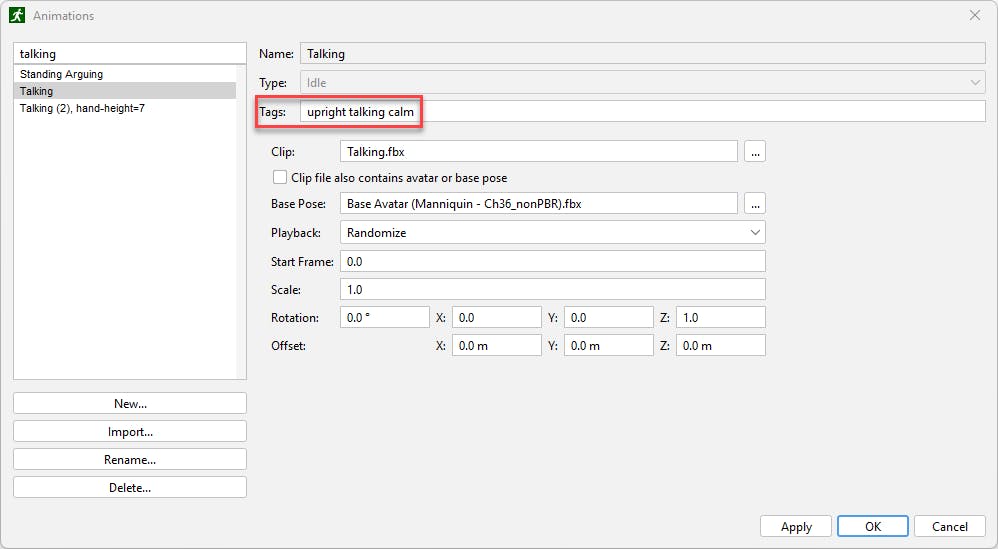
Once the animation has been imported, it can now be used with any avatar, including those that ship with Pathfinder and those imported by you. Simply match it to the occupant's Idle or Move Animation profile property using the associated tags. This can be done in the Edit Profiles dialog (Model -> Edit Profiles -> Animation).
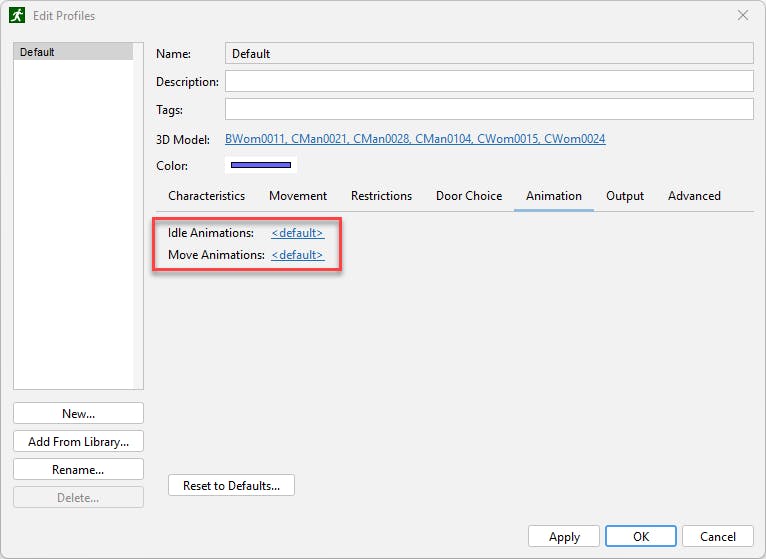
Alternatively, use the Change Profile Property behavior action to change the animation dynamically during the simulation.
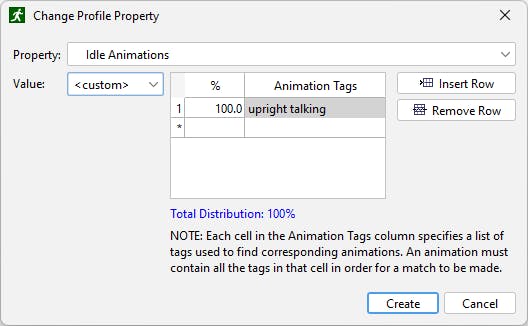
Next, run your simulation, and see your custom animations in action in Pathfinder Results.
For more information, see the Pathfinder User Manual, <strong>Importing Custom Animations</strong>.
Using the Look At behavior action, occupants can be directed to orient their body toward another occupant. This feature uses the occupant tagging system introduced in Pathfinder 2023.2. After using the Look At action, occupants will perform subsequent actions with their body oriented toward the other occupant. The accompanying Look Ahead action directs the occupants to look forward once again.
In the video above, you can see the Look At and Look Ahead features in action. Toward the end of the video, the two friends use the expanded trigger capability introduced in 2023.2 to cause one friend to "see" and wave at the other, then he stops, and they have a brief chat. They both use the Look At action to make sure they're facing each other. When finished, they both Look Ahead, and he continues on his way.
The behavior used by the friends' triggers is as follows:
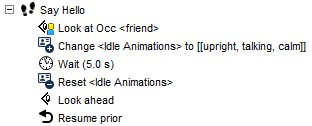
For more information, see the Pathfinder User Manual.
This release expands on Pathfinder 2023.2's trigger enhancements by adding additional awareness requirements. For instance, potential occupants can now be made to only consider a trigger if they have seen it (or any other from its template) 4 times or have been in the awareness region for at least 10 seconds. In the example below, occupants will only move to the refuge rooms if they have seen at least three firefighters in their vicinity.
To access the additional requirements, in Pathfinder, select the trigger, and edit the Awareness Requirements.

For more information, see the Pathfinder User Manual.
Use one of the links below for information about activating your license

Learn the Fundamentals